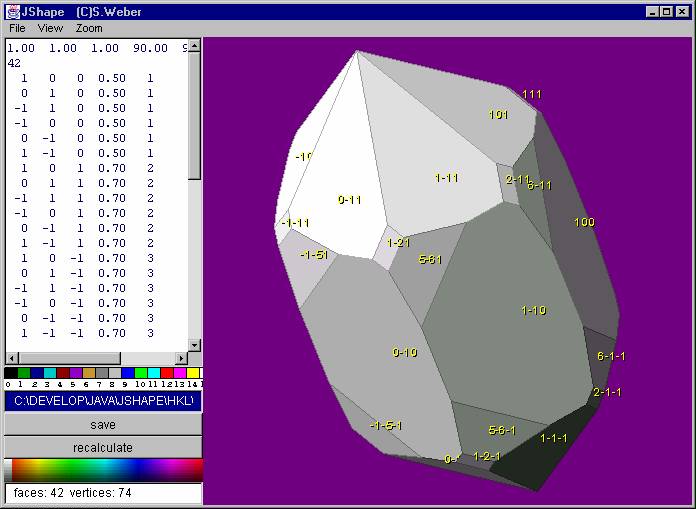
Java Crystal Shape
Viewer
© Steffen Weber, 1998
This page introduces JShape, a tool for
displaying crystal shapes. This is not an applet but a stand-alone
application. In order to run it you
need some Java Virtual Machine (JVM) like the freely available
JDK 1.1.3 (and higher) . Then you can use either the "java"
tool or the "jre" (Java Runtime Environment) to execute
JShape. e.g: java
JSHAPE or jre JSHAPE.
To download the JDK go to www.javasoft.com.
Installation instructions are given there. (its best to use JDK1.1.6,
since JDK1.2 ist still beta and not available for all oparating
systems)
Since JShape is written in Java it runs on any machine with a Java Virtual Machine installed (Windows, Unix, Linux, Mac..)
| [1.] way to
download CLICK HERE here to download jshape.jar The SHIFT key is needed under Netscape otherwise it does not download the file. In MSIE use right mouse click and then "save target as.." |
In case nothing happens when trying to run it, most probably your CLASSPATH settings are not correct. Read the JDK doc, to find out how to set the CLASSPATH for your operating system.
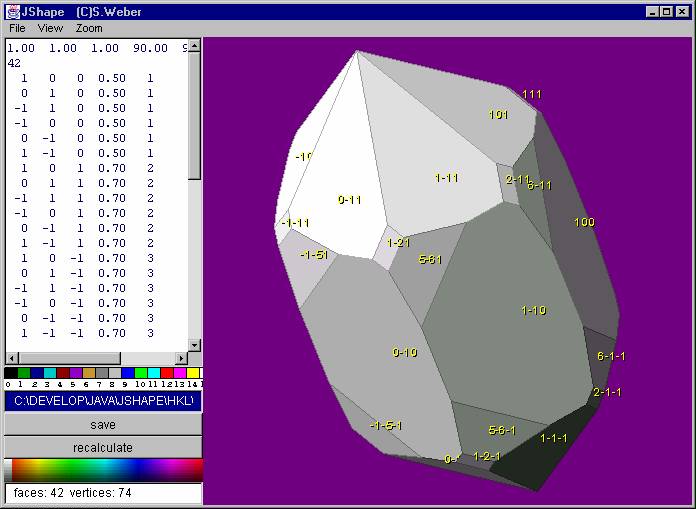
Load an input file (subdirectory hkl/) and edit it. You may also change the filename it the blue textfield. So you can create other files from a present one. The file format is as follows
a b c alpha
beta gamma
number of planes
h k l
distance from center custom color code (0-15)
.
.
.
The 16 custom colors with the corresponding number can be seen in
below the editor's text area. The other colorbar (does
not look correct on Windows) on the bottom left is
for the Canvas color (right mouse drag) and for the shape's color
(left mouse click). If you find bugs, let me know. If you created
nice shapes I would be happy if you could send me some files. For
rotating drag the shape with right/left
mouse key !